Digital Life Central is reader-powered. We are a participant in the Amazon LLC Associates Program and other affiliates programs. As an Amazon affiliate, we earn from qualifying purchases.
You love your Garmin device and take your fitness and training seriously. With more than 80 million users, Strava is undoubtedly one of the most successful Fitness apps worldwide. Initially developed for cyclists, Strava sport tracking capabilities have widely increased over the years. In its latest version, Strava offer 31 sports, from cycling of course up to kayaking, ice skating, and even wheelchair.
Why should you consider connecting Garmin to Strava?
Garmin has developed the most comprehensive companion app currently available. It collects your pace, distance, maps, elevation, VO2 Max, and recovery data.
One of the many benefits of Strava is the size of its community. If you are part of it, there are excellent chances that your friends and family are also on it. If you are like me, you are probably struggling to stay motivated and keep on exercising. Comparing and competing with your friends is probably one of the best ways to keep exercising.
Strava also make the most of the segments that correspond to short paths to let you compare yourself to all of the users that ever followed the same path.
Strava is somehow only as good as the data it collects. That is why connecting your Garmin smartwatch or fitness tracker to the app installed on your iOS or Android smartphone is a great way to improve your performance while getting an eye on your vitals and health metrics.
What can go wrong when connecting Garmin and Strava?
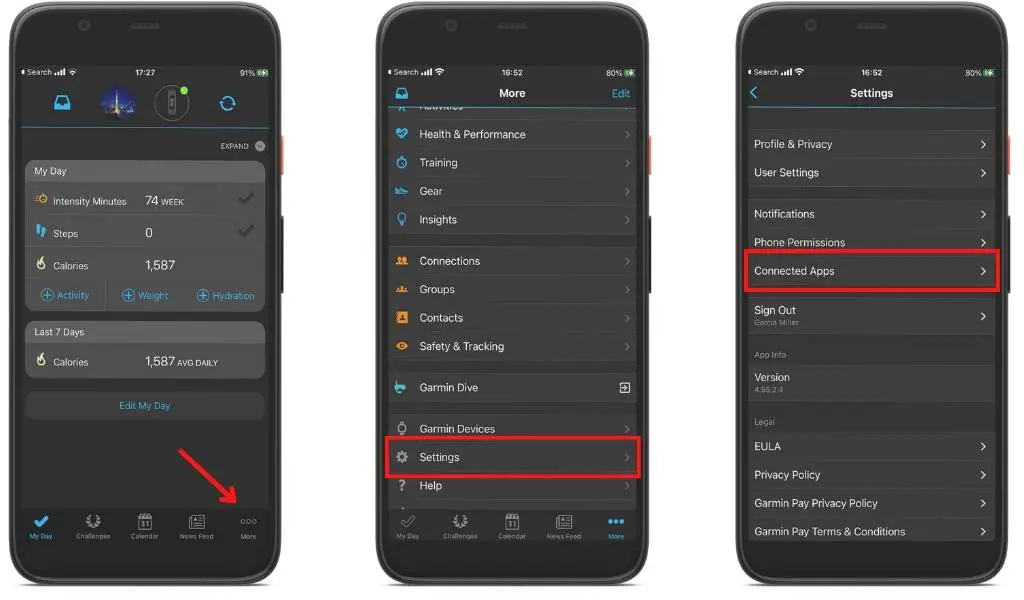
In theory, Connecting Garmin and Strava is just a piece of cake. According to Garmin and Strava websites, you have to:
- Open the Garmin Connect App
- Tap on the three dots on the right bottom side of the screen to access the “More” menu
- From there, tap on “Settings” then on “Connected Devices“
- Tap on “Strava” then on “Connect“
- You will then be transferred to your Strava Account login and asked for your password…and that’s it! Easy!
Well, not so much! In some cases, you will end up receiving an error message from Google. The issue we faced and you may face either appeared when trying to log in using a Gmail Address.
So how to fix such an issue and finally be able to connect Garmin to Strava?
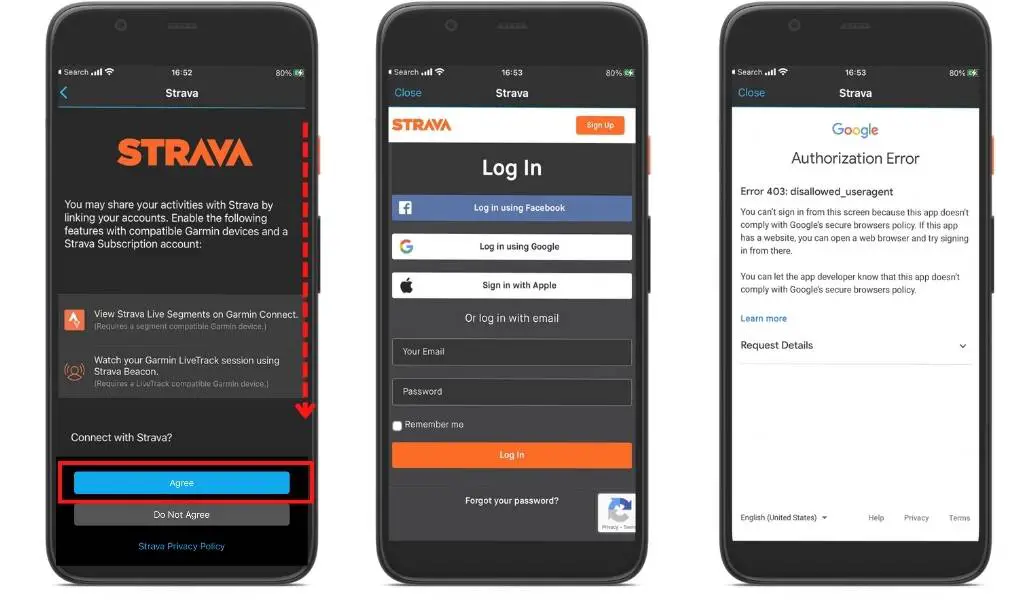
Connect through the Strava App
This is on we fix the issue. Instead of using the Garmin Connect App, we looked at the other side of the equation and used the Strava App instead.
The process is simple.
- Open the Strava App
- Tap on the Settings cog on the top right corner of the screen on the “Connect to a GPS Watch” on the main screen
- Choose “Garmin” and click on “Connect Garmin” on the following screen
- Enter your Garmin login and password from the “Connect Garmin” screen, then sign in.
- You will then be asked if you confirm the connection between Garmin and Strava.
- Click on “Save” after accepting the Garmin data to be shared with Strava
- Success. The exercise data collected by the Garmin device will be automatically synchronized with Strava.
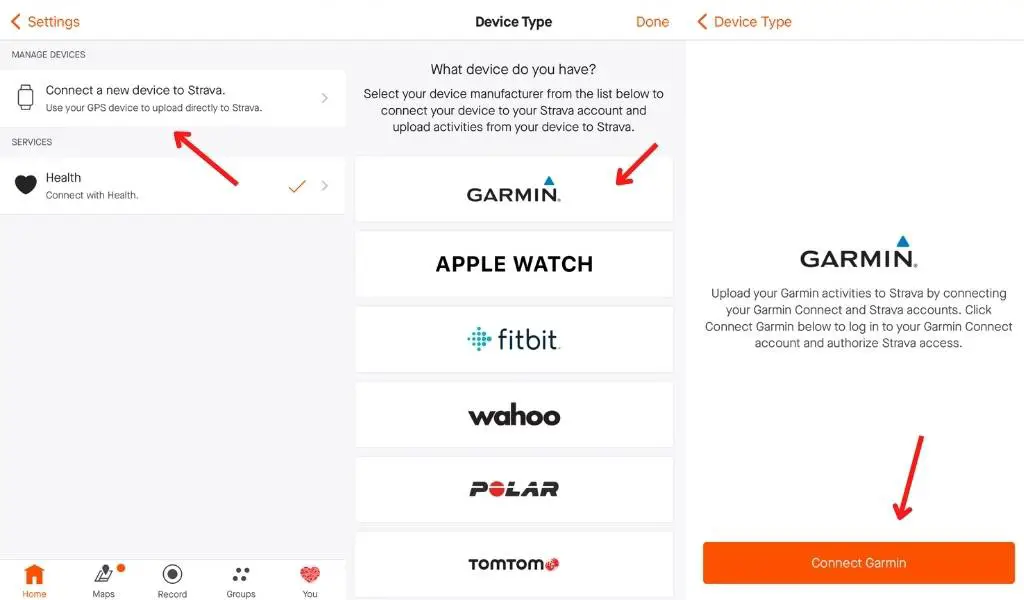
Connect through the Garmin Connect Dashboard on a computer
It would be great, but it is just impossible to use the Dashboard available on the Garmin Connect website to link Garmin and Strava. But don’t worry, as for the mobile apps, there is a way around it: Use the Strava dashboard on your computer.
Connect through the Strava Dashboard on a computer
If you think the Strava App is overwhelming, we suggest you check the Strava dashboard on your computer. It is full of information, data, and settings. From there, it is also possible to link Strava to Garmin from the dashboard.
Just log into your account through https://www.strava.com/upload/device, select Garmin, enter your login information, and that’s it!
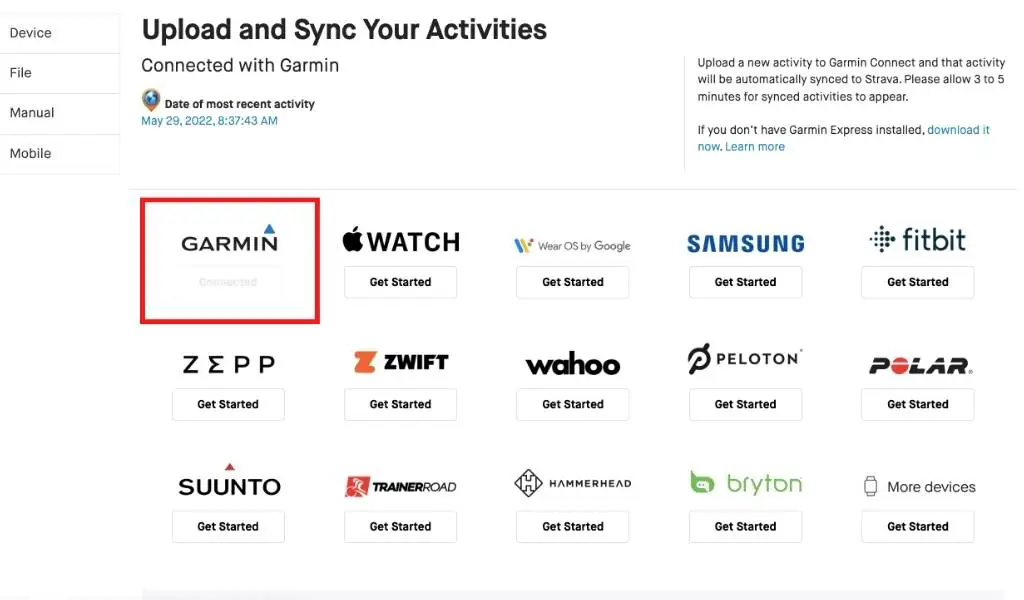
How to break the link between Strava and Garmin?
Once connected, do not think that you will be bound forever. It is easy to break the link, disconnect, and why not connect to another device.
In a nutshell, it is the reverse process. Just follow the steps we presented to link the device and the app but tap on “disconnect” instead of “connect.” It could not be simpler.
To wrap up
Garmin is excellent for those serious about their health and training. Integrating the power of the sensors to the power of the Strava App to keep your motivation up and challenge yourself is an easy process. But, as we saw, it can somehow go wrong from time to time. If it does, use one of the other options we presented, and you should be up and “running” in no time.
